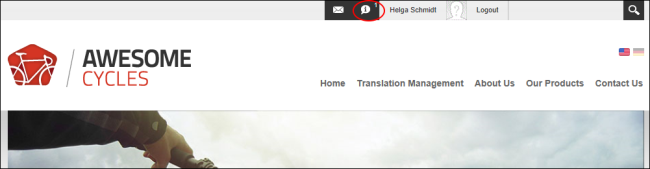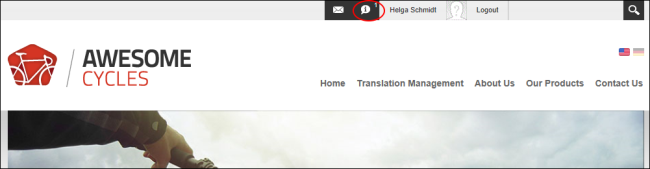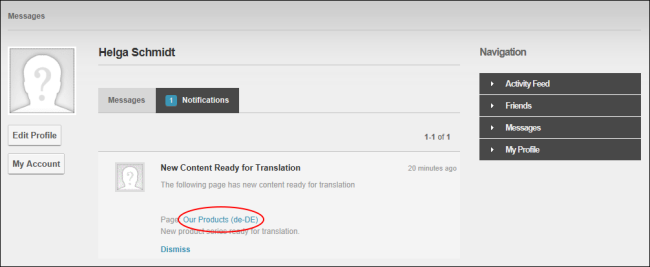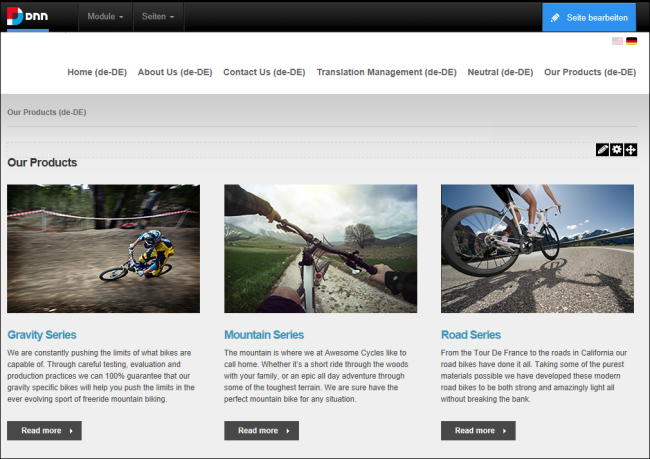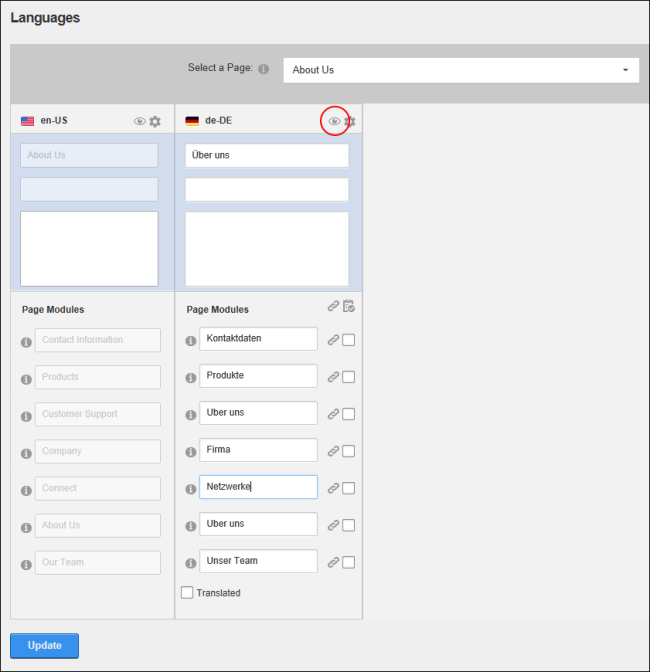Translating a Page
How to fully translate all translatable elements of a page into a language other than the default language. Translators are able to translate the page name, page title, page description and the titles and the content of any translatable modules.
A user must belong to one or more translator roles to translate pages for one or more languages.
Translating a Page directly on the Page
- Translators need to login to their user account. See "Logging into a Site". Note: The flag of the language this user is a translator of is now displayed above the control panel.
- Click the Check Notifications button to view details of waiting translations. Translators will receive a message whenever content is awaiting translation. See "Viewing a Message"
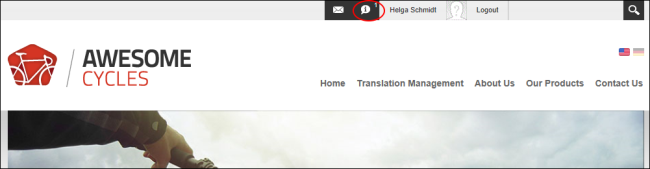
- Select the Notifications tab and locate any notifications titled "New Content Ready for Translation".
- Click on the linked Name to go to the page that requires translation. E.g. Our Products (de-DE)
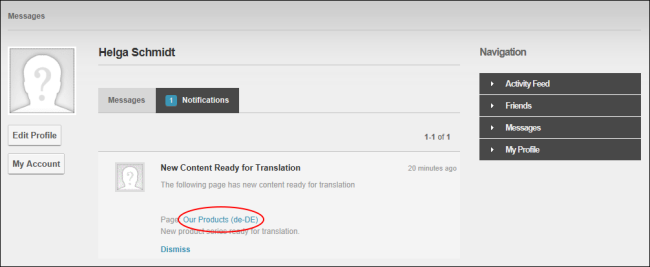
- The page that requires translation is now displayed. Note: The page and module names are appended with the language (e.g. de-DE) that the content must be translated into. The is also automatically changed to this language.
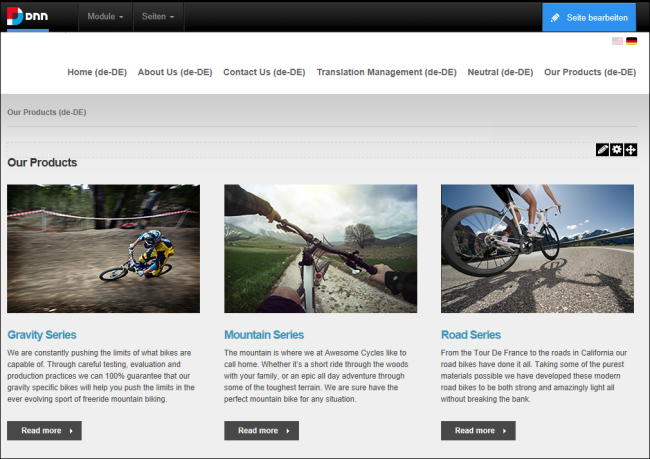
- Translate the page and module titles in one of the following ways:
- Translate the Name, Title and Description fields (See "Setting Page Details") and then translate all module titles (See "Configuring Basic Module Settings") on the page.
- Select Localization from the Edit menu of the and translate the page name, page title and page description (top three fields) and then go to the Modules section and translate the module titles for each translatable module.
- Users can now translate the content of each module they can edit. Modules that cannot be edited use a copy the default language content. See "Editing Module Content"
Translating a Page using the Languages module
Once a translator has been notified of the page or pages that require translations, they can use the module to manage translations.
- See Steps 1-3 above to identify the page or pages that require translations.
- Navigate to > Advanced Settings >
 - OR - Go to a module.
- OR - Go to a module.
- At Select a , find or select the required page.

- Translate the page name, page title and page description (top three fields) and then go to the Modules section and translate the module titles for each translatable module.

-
Click the Update button.
- Click the View
 button to go to the page and then translate module content. See "Editing Module Content"
button to go to the page and then translate module content. See "Editing Module Content"
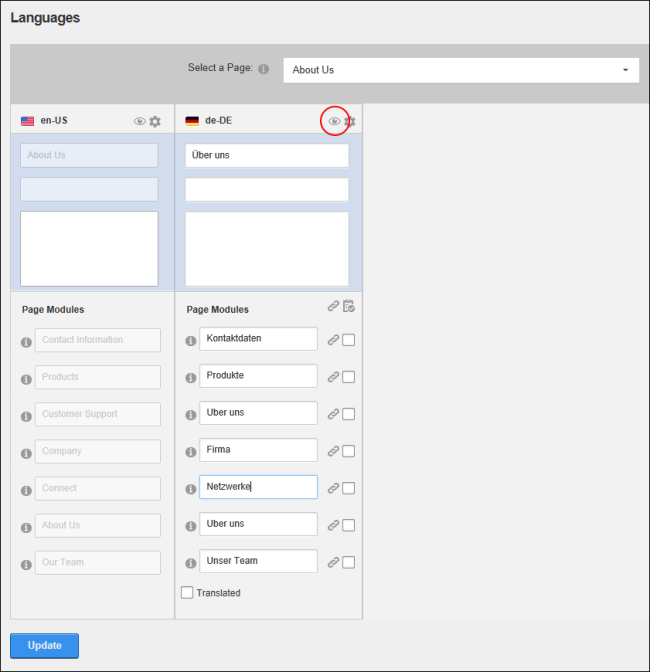
Related Topics:
Next Step: See "Setting a Page as Translated"
Open topic with navigation